Why do I need to configure my browser?
Some browsers require a quick setup for FACIL’iti to work. The procedures below are only to ensure
FACIL’iti works at its best on a computer, smartphone or tablet. Don’t worry, the configuration is easy
and only needs to be done once on the devices used.
Enabling cross-site tracking
In order for FACIL’iti’s filters to work on all the websites equipped with the service, you need to
allow cross-site tracking in your browser.
You are using Unknown and Other.
Windows
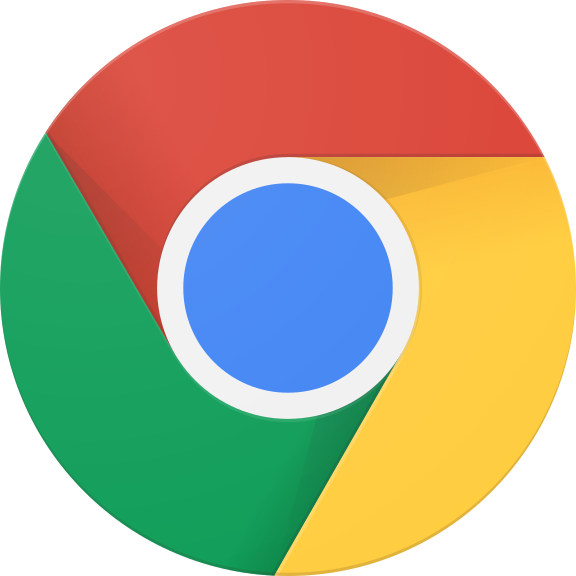 Chrome
Display ↓
Chrome
Display ↓
- Click on ⋮ at the top right, then click “Settings.”
- In the left-hand side menu of the new tab, click “Privacy and security”,
then click “Cookies and other site data”.
- The first two general settings can be enabled to get the most out of FACIL’iti.
-
“Allow all cookies”, OR
-
“Block third-party cookies in Incognito”.
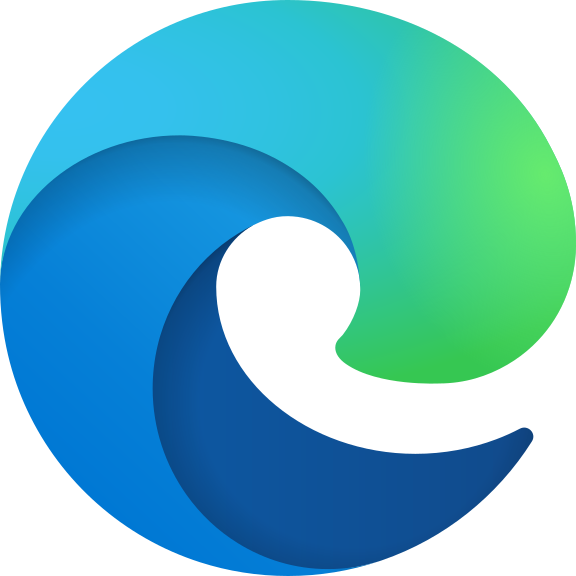 Edge
Display ↓
Edge
Display ↓
- Click on … at the top right, then click “Settings”.
- In the left-hand side menu of the new tab, click on “Site permissions” and then on “Cookies and site data”.
- For FACIL’iti to work at its best:
-
Enable “Allow sites to save and read cookie data (recommended)”
-
Disable “Block third-party cookies”
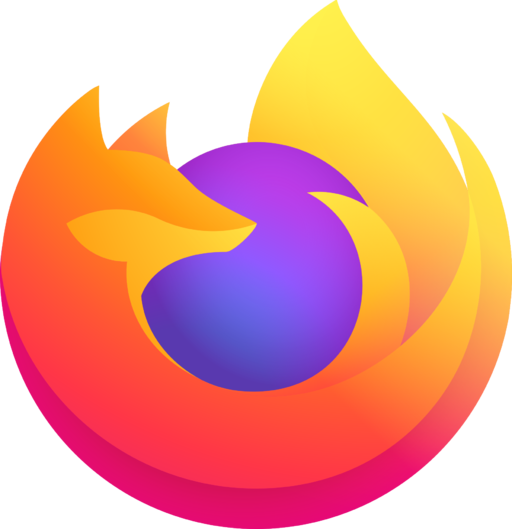 Firefox
Display ↓
Firefox
Display ↓
- Click on ☰ in the top right menu, then click “Options”.
- In the left side menu of the new tab, click “Privacy and security”.
- For FACIL’iti to work at its best, select:
-
“Standard” OR
-
“Custom” protection:
-
either by unchecking “Cookies” (no blocking)
-
or with the “Cross-site tracking cookies” blocking option.
macOS
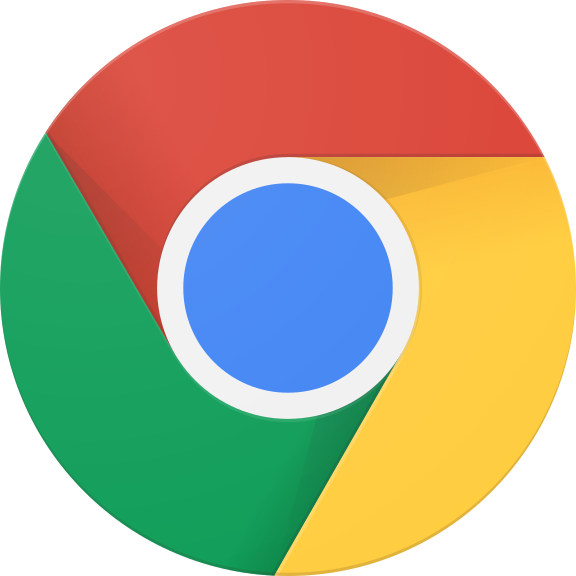 Chrome
Display ↓
Chrome
Display ↓
- Click on ⋮ at the top right, then click “Settings”.
- In the left-hand side menu of the new tab, click “Privacy and security”,
then click “Cookies and other site data”.
- The first two general settings can be enabled to get the most out of FACIL’iti.
-
“Allow all cookies”, OR
-
“Block third-party cookies in Incognito”.
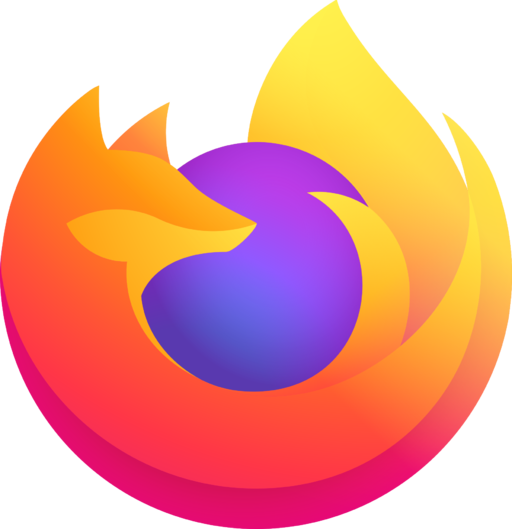 Firefox
Display ↓
Firefox
Display ↓
- Click on ☰ in the top right menu, then click “Preferences”.
- In the left-hand side menu of the new tab, click on “Privacy and security”. For FACIL’iti to work at its best, select:
-
“Standard” OR
-
“Custom” protection:
-
either by unchecking “Cookies” (no blocking)
-
or with the “Cross-site tracking cookies” option.
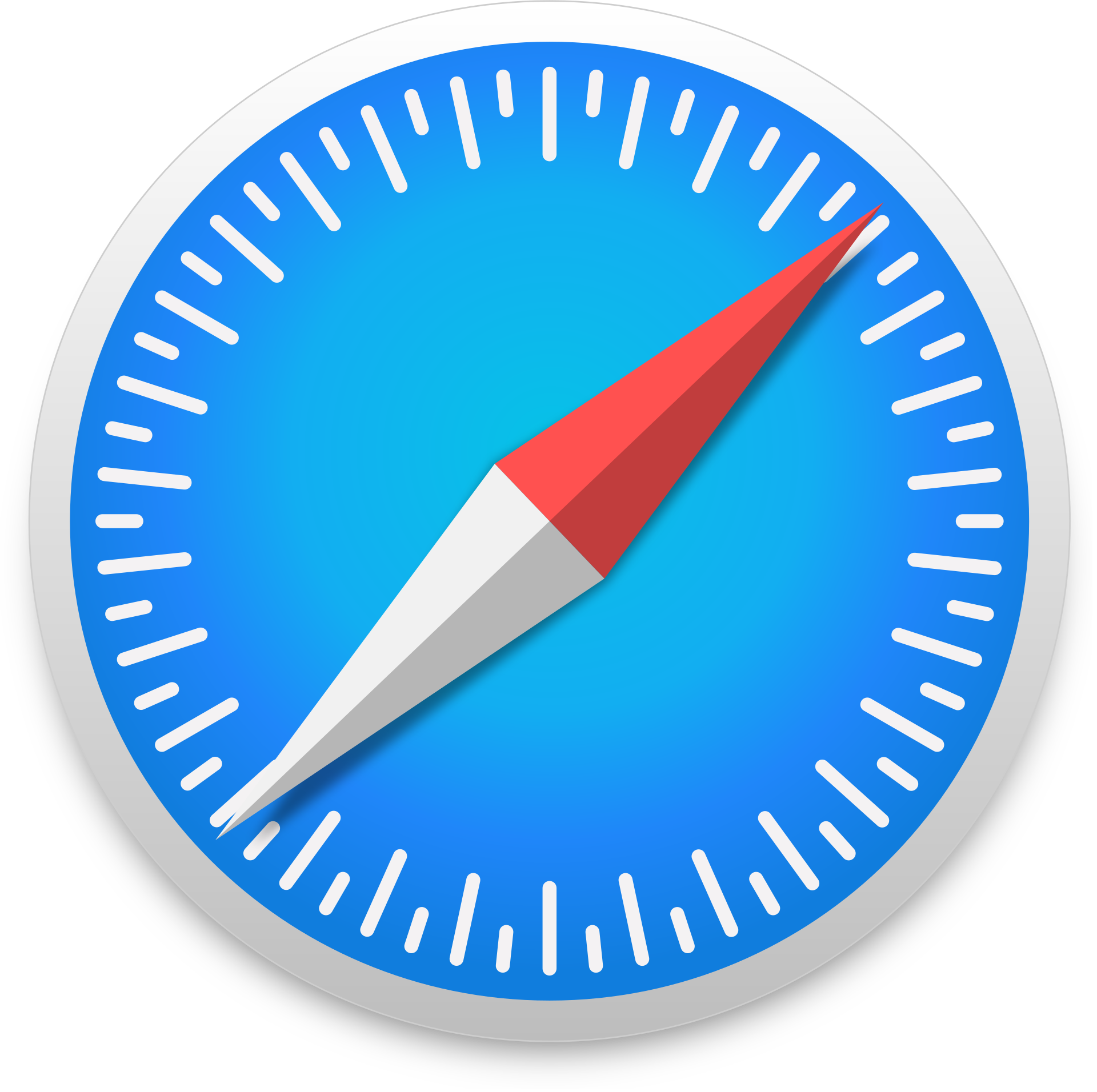 Safari
Display ↓
Safari
Display ↓
- Click “Safari” in the top left menu, and then click “Preferences”.
- In the “Privacy” tab, uncheck the “Prevent cross-site tracking” checkbox.
iOS
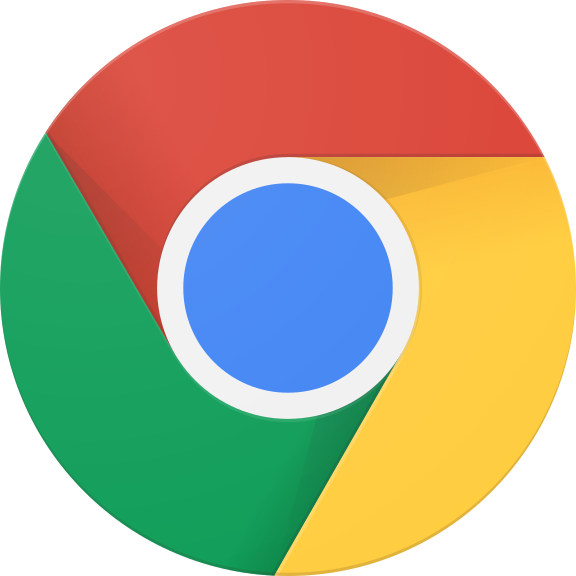 Chrome
Display ↓
Chrome
Display ↓
- Go to “Settings”.
- Scroll down and select “Chrome” from the list.
- In the settings, scroll down and enable “Allow Cross-Website Tracking”.
- Close, update and the FACIL’iti solution will work.
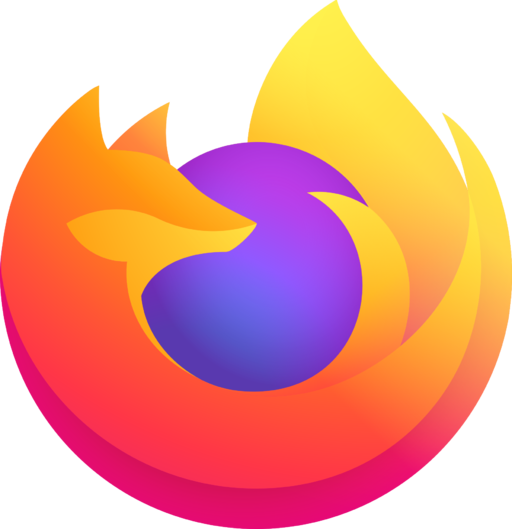 Firefox
Display ↓
Firefox
Display ↓
- Go to “Settings”.
- Scroll down and select “Firefox” from the list.
- In the settings, scroll down and enable “Allow Cross-Website Tracking”.
- Close, update and the FACIL’iti solution will work.
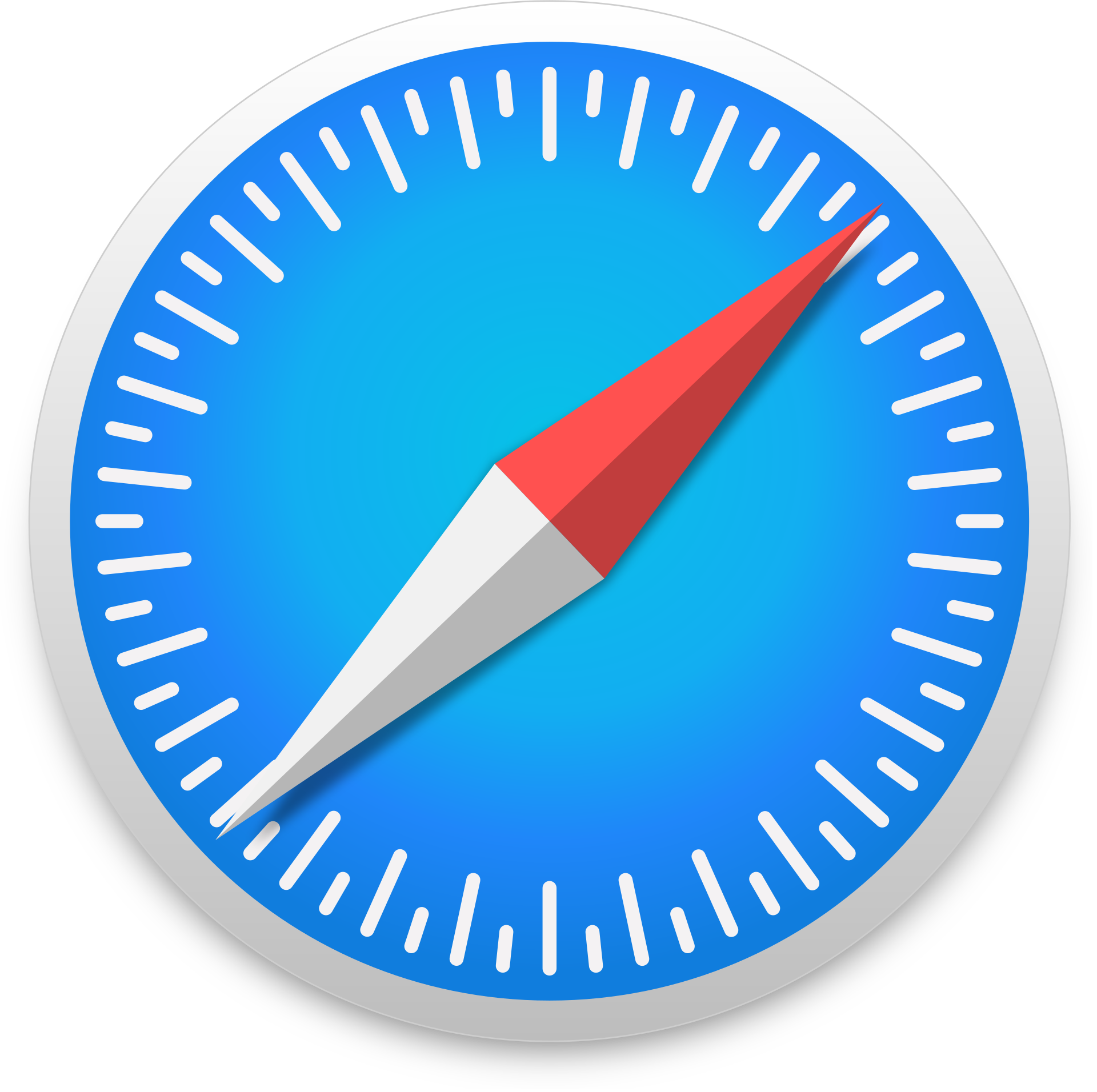 Safari
Display ↓
Safari
Display ↓
- Go to “Settings”.
- Scroll down and select “Safari” from the list.
- In the settings, scroll down until you find the “PRIVACY AND SECURITY” section and then:
-
disable “Prevent Cross-Site Tracking”
-
disable “Block All Cookies”.
- Close, update and the FACIL’iti solution will work.
Android
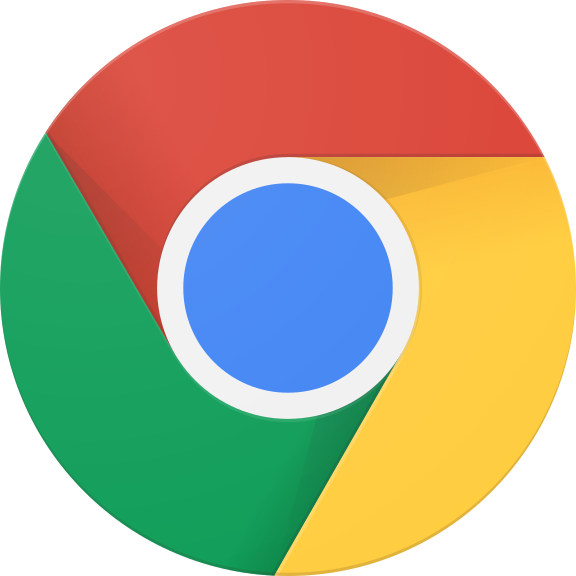 Chrome
Display ↓
Chrome
Display ↓
- Click on ⋮ in the upper right corner, then click on “Settings”.
- Scroll down and click “Site settings”.
- Then click “Cookies”.
- For FACIL’iti to work at its best, check the option:
-
“Allow cookies”, OR
-
“Block third-party cookies in Incognito”.
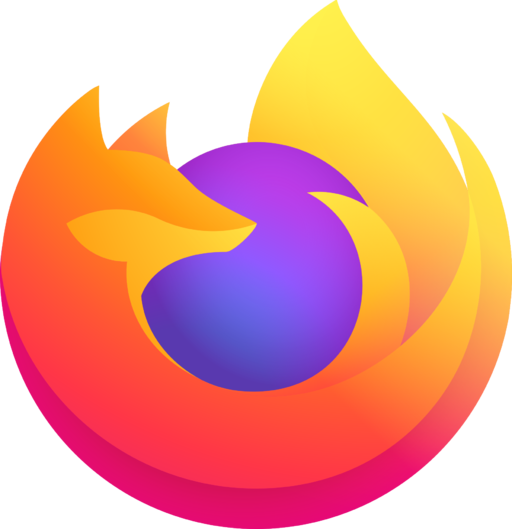 Firefox
Display ↓
Firefox
Display ↓
- Click on ⋮ at the top right, then click “Settings”.
- In the “Privacy and Security” section, click “Enhanced Tracking Protection”.
- For FACIL’iti to work at its best:
-
disable “Enhanced Tracking Protection”,
OR
-
enable the protection with one of the following settings:
-
“Standard” OR
-
“Custom” protection:
-
either by unchecking “Cookies” (no blocking)
-
or with the “Cross-site trackers and social networks” option.
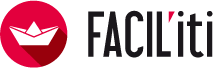
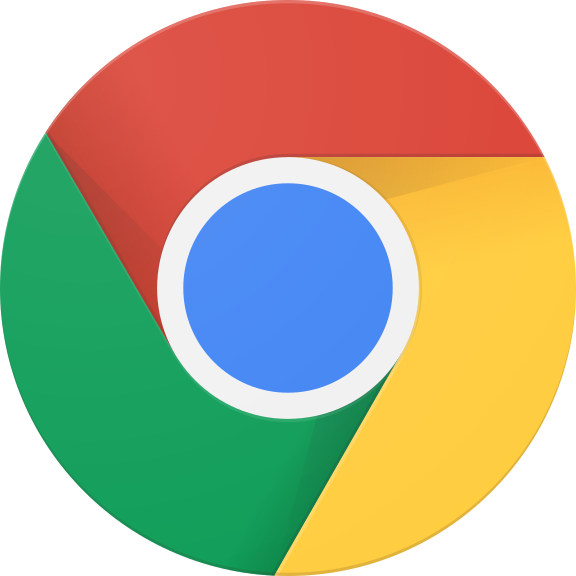 Chrome
Chrome
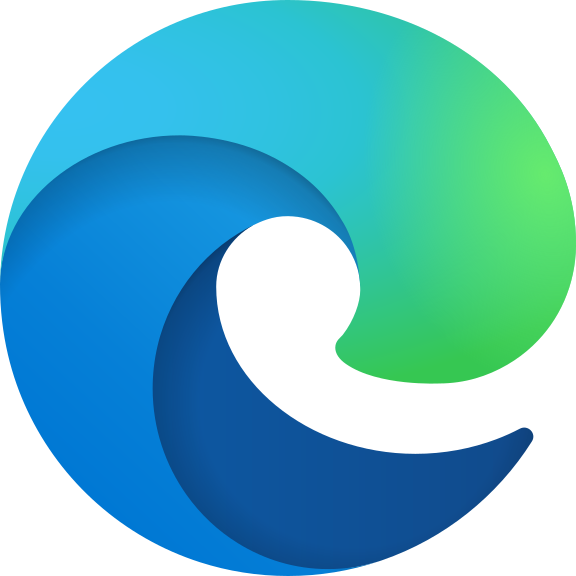 Edge
Edge
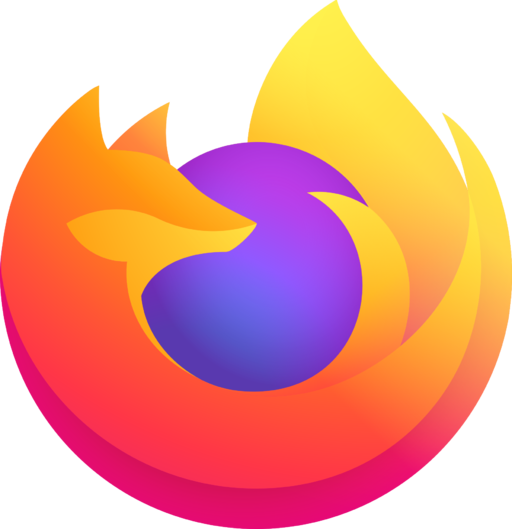 Firefox
Firefox
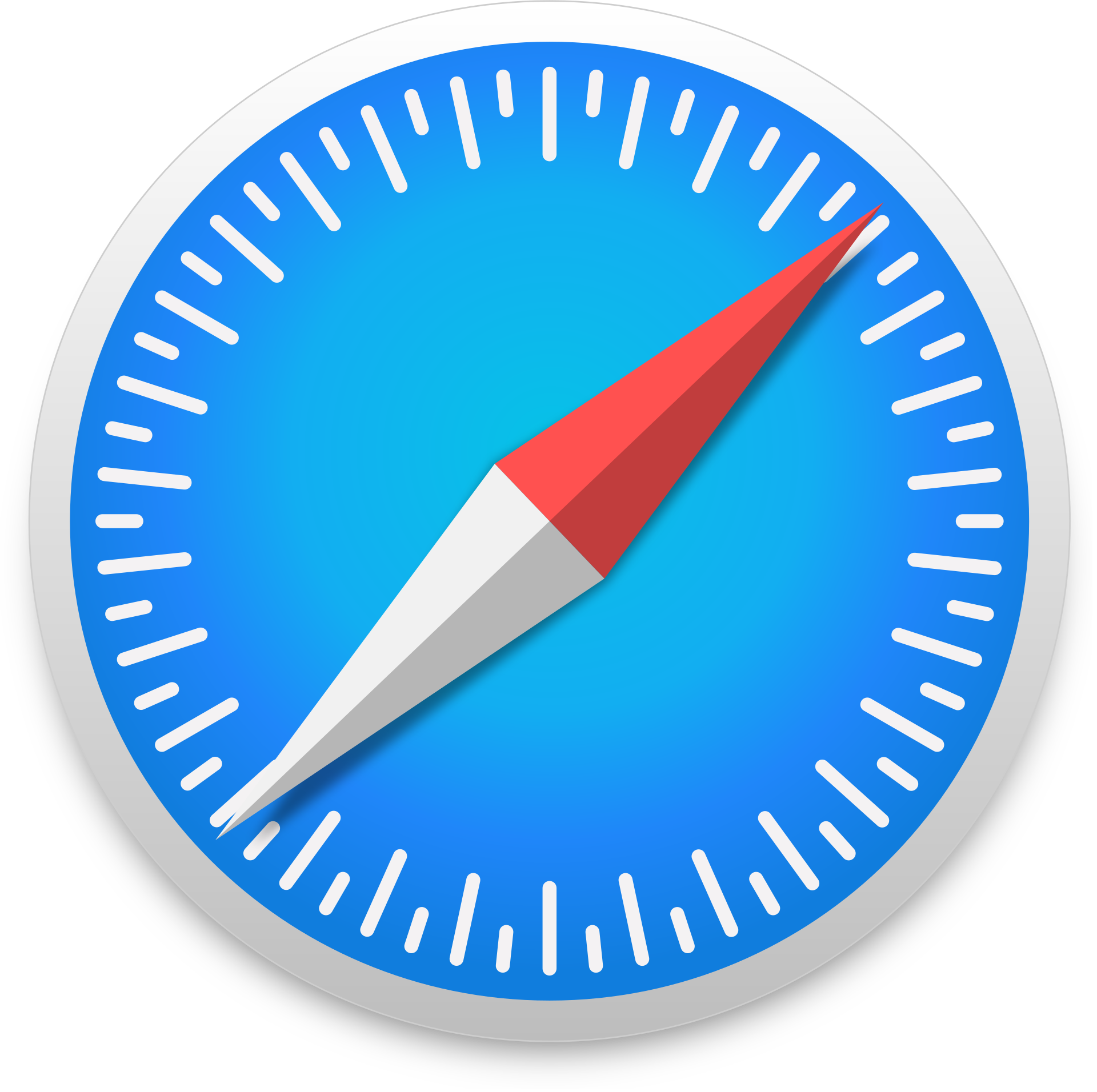 Safari
Safari